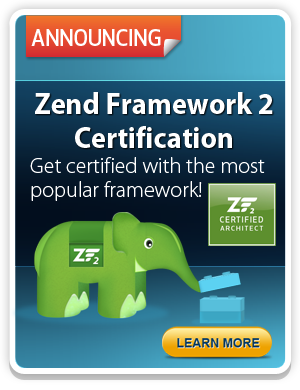Create Your Project
In order to create your project, you must first download and extract Zend Framework.
Install Zend Framework
The easiest way to get Zend Framework along with a complete PHP stack
is by installing » Zend
Server. Zend Server has native installers for Mac OSX, Windows, Fedora Core,
and Ubuntu, as well as a universal installation package compatible with most Linux
distributions.
After you have installed Zend Server, the Framework files may be found
under /usr/local/zend/share/ZendFramework on Mac OSX and Linux,
and C:\Program Files\Zend\ZendServer\share\ZendFramework on
Windows. The include_path will already be configured to include
Zend Framework.
Alternately, you can » Download the
latest version of Zend Framework and extract the contents; make a note of where
you have done so.
Optionally, you can add the path to the library/ subdirectory of
the archive to your php.ini's include_path
setting.
That's it! Zend Framework is now installed and ready to use.
Create Your Project
Note: zf Command Line Tool
In your Zend Framework installation is a bin/ subdirectory,
containing the scripts zf.sh and zf.bat
for Unix-based and Windows-based users, respectively. Make a note of the absolute
path to this script.
Wherever you see references to the command zf, please substitute
the absolute path to the script. On Unix-like systems, you may want to use your
shell's alias functionality: alias
zf.sh=path/to/ZendFramework/bin/zf.sh.
If you have problems setting up the zf command-line tool, please
refer to the
manual.
Open a terminal (in Windows, Start -> Run, and then use
cmd). Navigate to a directory where you would like to start a
project. Then, use the path to the appropriate script, and execute one of the following:
% zf create project quickstart
Running this command will create your basic site structure, including your initial
controllers and views. The tree looks like the following:
quickstart
|-- application
| |-- Bootstrap.php
| |-- configs
| | `-- application.ini
| |-- controllers
| | |-- ErrorController.php
| | `-- IndexController.php
| |-- models
| `-- views
| |-- helpers
| `-- scripts
| |-- error
| | `-- error.phtml
| `-- index
| `-- index.phtml
|-- library
|-- public
| |-- .htaccess
| `-- index.php
`-- tests
|-- application
| `-- bootstrap.php
|-- library
| `-- bootstrap.php
`-- phpunit.xml
At this point, if you haven't added Zend Framework to your
include_path, we recommend either copying or symlinking it into
your library/ directory. In either case, you'll want to either
recursively copy or symlink the library/Zend/ directory of your
Zend Framework installation into the library/ directory of your
project. On unix-like systems, that would look like one of the following:
# Symlink:
% cd library; ln -s path/to/ZendFramework/library/Zend .
# Copy:
% cd library; cp -r path/to/ZendFramework/library/Zend .
On Windows systems, it may be easiest to do this from the Explorer.
Now that the project is created, the main artifacts to begin understanding are the
bootstrap, configuration, action controllers, and views.
The Bootstrap
Your Bootstrap class defines what resources and components to
initialize. By default, Zend Framework's Front
Controller is initialized, and it uses the
application/controllers/ as the default directory in which to look
for action controllers (more on that later). The class looks like the following:
// application/Bootstrap.php
class Bootstrap extends Zend_Application_Bootstrap_Bootstrap
{
}
As you can see, not much is necessary to begin with.
Configuration
While Zend Framework is itself configurationless, you often need to configure your
application. The default configuration is placed in
application/configs/application.ini, and contains some basic
directives for setting your PHP environment (for instance, turning
error reporting on and off), indicating the path to your bootstrap class (as well as its
class name), and the path to your action controllers. It looks as follows:
; application/configs/application.ini
[production]
phpSettings.display_startup_errors = 0
phpSettings.display_errors = 0
includePaths.library = APPLICATION_PATH "/../library"
bootstrap.path = APPLICATION_PATH "/Bootstrap.php"
bootstrap.class = "Bootstrap"
appnamespace = "Application"
resources.frontController.controllerDirectory = APPLICATION_PATH "/controllers"
resources.frontController.params.displayExceptions = 0
[staging : production]
[testing : production]
phpSettings.display_startup_errors = 1
phpSettings.display_errors = 1
[development : production]
phpSettings.display_startup_errors = 1
phpSettings.display_errors = 1
Several things about this file should be noted. First, when using
INI-style configuration, you can reference constants directly and
expand them; APPLICATION_PATH is actually a constant. Additionally
note that there are several sections defined: production, staging, testing, and
development. The latter three inherit settings from the "production" environment. This
is a useful way to organize configuration to ensure that appropriate settings are
available in each stage of application development.
Action Controllers
Your application's action controllers contain your application
workflow, and do the work of mapping your requests to the appropriate models and views.
An action controller should have one or more methods ending in "Action"; these methods
may then be requested via the web. By default, Zend Framework URLs follow the schema
/controller/action, where "controller" maps to the action
controller name (minus the "Controller" suffix) and "action" maps to an action method
(minus the "Action" suffix).
Typically, you always need an IndexController, which is a
fallback controller and which also serves the home page of the site, and an
ErrorController, which is used to indicate things such as
HTTP 404 errors (controller or action not found) and
HTTP 500 errors (application errors).
The default IndexController is as follows:
// application/controllers/IndexController.php
class IndexController extends Zend_Controller_Action
{
public function init()
{
/* Initialize action controller here */
}
public function indexAction()
{
// action body
}
}
And the default ErrorController is as follows:
// application/controllers/ErrorController.php
class ErrorController extends Zend_Controller_Action
{
public function errorAction()
{
$errors = $this->_getParam('error_handler');
switch ($errors->type) {
case Zend_Controller_Plugin_ErrorHandler::EXCEPTION_NO_ROUTE:
case Zend_Controller_Plugin_ErrorHandler::EXCEPTION_NO_CONTROLLER:
case Zend_Controller_Plugin_ErrorHandler::EXCEPTION_NO_ACTION:
// 404 error -- controller or action not found
$this->getResponse()->setHttpResponseCode(404);
$this->view->message = 'Page not found';
break;
default:
// application error
$this->getResponse()->setHttpResponseCode(500);
$this->view->message = 'Application error';
break;
}
$this->view->exception = $errors->exception;
$this->view->request = $errors->request;
}
}
You'll note that (1) the IndexController contains no real code,
and (2) the ErrorController makes reference to a "view" property.
That leads nicely into our next subject.
Views
Views in Zend Framework are written in plain old PHP. View scripts
are placed in application/views/scripts/, where they are further
categorized using the controller names. In our case, we have an
IndexController and an ErrorController,
and thus we have corresponding index/ and
error/ subdirectories within our view scripts directory. Within
these subdirectories, you will then find and create view scripts that correspond to each
controller action exposed; in the default case, we thus have the view scripts
index/index.phtml and error/error.phtml.
View scripts may contain any markup you want, and use the <?php
opening tag and ?> closing tag to insert PHP
directives.
The following is what we install by default for the
index/index.phtml view script:
<!-- application/views/scripts/index/index.phtml -->
<style>
a:visited
{
color: #0398CA;
}
span#zf-name
{
color: #91BE3F;
}
div#welcome
{
color: #FFFFFF;
background-image: url(http://framework.zend.com/images/bkg_header.jpg);
width: 600px;
height: 400px;
border: 2px solid #444444;
overflow: hidden;
text-align: center;
}
div#more-information
{
background-image: url(http://framework.zend.com/images/bkg_body-bottom.gif);
height: 100%;
}
</style>
<div id="welcome">
<h1>Welcome to the <span id="zf-name">Zend Framework!</span><h1 />
<h3>This is your project's main page<h3 />
<div id="more-information">
<p>
<img src="http://framework.zend.com/images/PoweredBy_ZF_4LightBG.png" />
</p>
<p>
Helpful Links: <br />
<a href="http://framework.zend.com/">Zend Framework Website</a> |
<a href="http://framework.zend.com/manual/en/">Zend Framework
Manual</a>
</p>
</div>
</div>
The error/error.phtml view script is slightly more interesting as
it uses some PHP conditionals:
<!-- application/views/scripts/error/error.phtml -->
<!DOCTYPE html PUBLIC "-//W3C//DTD XHTML 1.0 Strict//EN";
"http://www.w3.org/TR/xhtml1/DTD/xhtml1-strict.dtd>
<html xmlns="http://www.w3.org/1999/xhtml">
<head>
<meta http-equiv="Content-Type" content="text/html; charset=utf-8" />
<title>Zend Framework Default Application</title>
</head>
<body>
<h1>An error occurred</h1>
<h2><?php
echo $this->
message ?></h2>
<?php if ('development' == $this->env): ?>
<h3>Exception information:</h3>
<p>
<b>Message:</b>
<?php echo $this->
exception->
getMessage() ?> </p>
<h3>Stack trace:</h3>
<pre><?php
echo $this->
exception->
getTraceAsString() ?> </pre>
<h3>Request Parameters:</h3>
</pre>
<?php endif ?>
</body>
</html>
Create a virtual host
For purposes of this quick start, we will assume you are using the » Apache web server. Zend Framework works
perfectly well with other web servers -- including Microsoft Internet Information
Server, lighttpd, nginx, and more -- but most developers should be famililar with Apache
at the minimum, and it provides an easy introduction to Zend Framework's directory
structure and rewrite capabilities.
To create your vhost, you need to know the location of your
httpd.conf file, and potentially where other configuration files
are located. Some common locations:
-
/etc/httpd/httpd.conf (Fedora, RHEL, and others)
-
/etc/apache2/httpd.conf (Debian, Ubuntu, and others)
-
/usr/local/zend/etc/httpd.conf (Zend Server on *nix
machines)
-
C:\Program Files\Zend\Apache2\conf (Zend Server on Windows
machines)
Within your httpd.conf (or httpd-vhosts.conf
on some systems), you will need to do two things. First, ensure that the
NameVirtualHost is defined; typically, you will set it to a value of
"*:80". Second, define a virtual host:
<VirtualHost *:80>
ServerName quickstart.local
DocumentRoot /path/to/quickstart/public
SetEnv APPLICATION_ENV "development"
<Directory /path/to/quickstart/public>
DirectoryIndex index.php
AllowOverride All
Order allow,deny
Allow from all
</Directory>
</VirtualHost>
There are several things to note. First, note that the DocumentRoot
setting specifies the public subdirectory of our project; this
means that only files under that directory can ever be served directly by the server.
Second, note the AllowOverride, Order, and
Allow directives; these are to allow us to use
htacess files within our project. During development, this is a
good practice, as it prevents the need to constantly restart the web server as you make
changes to your site directives; however, in production, you should likely push the
content of your htaccess file into your server configuration and
disable this. Third, note the SetEnv directive. What we are doing
here is setting an environment variable for your virtual host; this variable will be
picked up in the index.php and used to set the
APPLICATION_ENV constant for our Zend Framework application. In
production, you can omit this directive (in which case it will default to the value
"production") or set it explicitly to "production".
Finally, you will need to add an entry in your hosts file
corresponding to the value you place in your ServerName directive. On
*nix-like systems, this is usually /etc/hosts; on Windows, you'll
typically find it in C:\WINDOWS\system32\drivers\etc. Regardless of
the system, the entry will look like the following:
127.0.0.1 quickstart.local
Start your webserver (or restart it), and you should be ready to go.
Checkpoint
At this point, you should be able to fire up your initial Zend Framework application.
Point your browser to the server name you configured in the previous section; you should
be able to see a welcome page at this point.